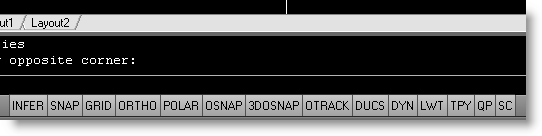One of the more frequently asked questions about AutoCAD 2011 is, "How do I change the right-click option to show shortcut menus?". By default, the standard right-click option is set for using right-click as
"enter". If you would like to change this, you can access this option from AutoCAD by typing
"options" (or
"OP") and pushing the
"enter" key on the command line. Once the options dialog is up, then follow the steps below.
1. Left-click on the
"User Preferences" tab.
2. Left-click on the
"Right-click Customization" button
3. In the
"Edit Mode" area left-click on the
"Shortcut Menu" radio button.
4. Left Click
"Apply and Close"
5. Left-click the
"Ok" button to close the dialog
Now the right-click button is set to bring up the shortcut menu.