Option #1 - Using Windows Explorer Instead of Internet Explorer (Preferred Option)
A. Open "Windows Explorer" first (not Internet Explorer). You can access "Windows Explorer" by 1.) Right Clicking on "My Computer" and selecting "Explore"; or 2.) pressing the "Windows Key"+"E" simultaneously.
B. Type in the FTP address in the address bar. (example ftp://192.168.0.251/)
C. This will open the FTP log on screen.
D. After you select "Open FTP Site in Windows Explorer" you will see the window change to the "Windows Explorer" format with the FTP icon in the address bar along with the FTP log on Screen.
E. Type in the the same "User name" and "Password" that you used before. This is the SECOND log on.
F. Do not...check the "Save Password". This will save you a lot of headaches later on because you may want to log on to other FTP sites later.
G. Click "Log On".
Option #2 - Using Internet Explorer

A. Log on to the FTP site by entering the FTP address (for this example I will use "ftp://192.168.0.251/ which is our local FTP address")
B. Enter the "User name" and "Password" of the FTP site. (In this case, the local FTP user name and password are provided on theHub.)
C. Click "Log On". This is the FIRST log on and takes you to the "Internet Explorer FTP View".
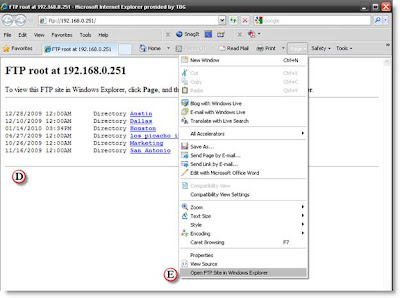
D. This Internet Explorer view will look a lot like a web page with links to the folders.
E. To get the "Windows Explorer" view click on the "Page" pull down menu and select "Open FTP Site in Windows Explorer". You will only see this menu option when you are viewing an FTP site.
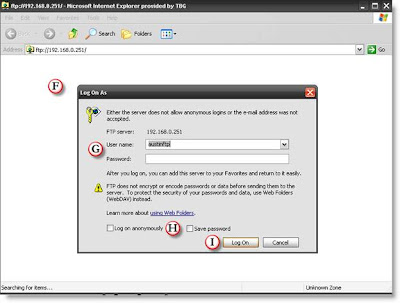
F. After you select "Open FTP Site in Windows Explorer" you will see the window change to the "Windows Explorer" format with the FTP icon in the address bar along with the FTP log on Screen.
G. Type in the the same "User name" and "Password" that you used before. This is the SECOND log on.
H. Do not...check the "Save Password". This will save you a lot of headaches later on because you may want to log on to other FTP sites later.
I. Click "Log On".
J. This will bring you to the "Windows Explorer" view of the FTP site.
A New Additional Setting for Internet Explorer 8 and 9
If you are still having issues getting onto someone's ftp site then try changing the Passive FTP setting as shown below.
A. Go to Tools->Internet Options->Advanced Tab
B. Scroll down until you find "Use Passive FTP (for firewall and DSL modem campatibility), and unselect that option if it is selected.
 |
| From TBG Two Minute Training |