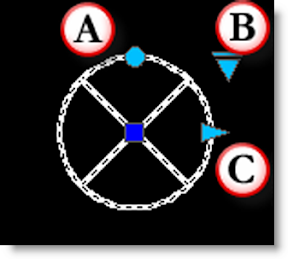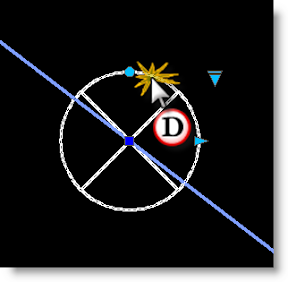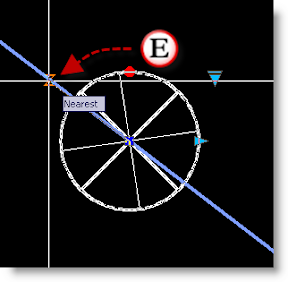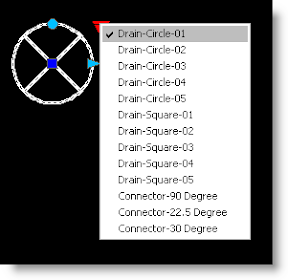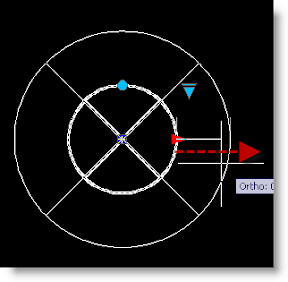Every once and a while you need a flow arrow to either:
A. Show Direction of a slope
B. Show directioin and size of Pipe
C. Or just show the size of pipe and slope.
You can find the Grading Flow Arrow in several places.
For the command line type "GF".
For the Toolbar Button, it is on the TBG Cadscape - Grading Toolbar
For the Palette, it is on the grading tab
For the pulldown menu, it is on the Construction->Grading-Flow Arrow
The grading arrow (shown below) shows the arrow and how it is to be placed on the pipeline. Once placed on the line, the arrow can be flipped 180 degrees, flipped to the other side of the line, stretched, rotated to match the line, or changed to one of the three visual states that exist on on the flow arrow.
To place a flow arrow with no text on a pool deck or sidewalk just to show the general direction of water flow use the Flow Arrow No Text.
To just add text to a pipe to show size and slope of the pipe use the Piping Text.
If the line moves:
1. Use the base grip to move the arrow by snapping to the new location.
2. Use the rotate grip (shown as a blue circular grip) to rotate the arrow to the new location.